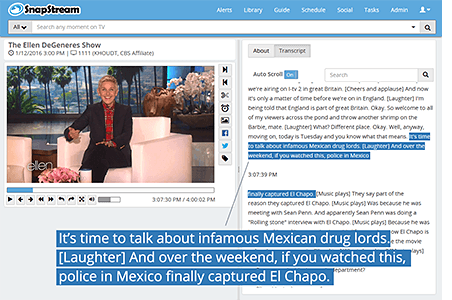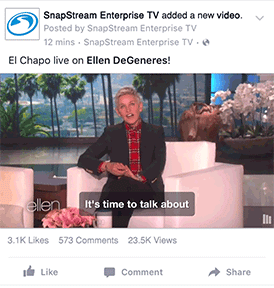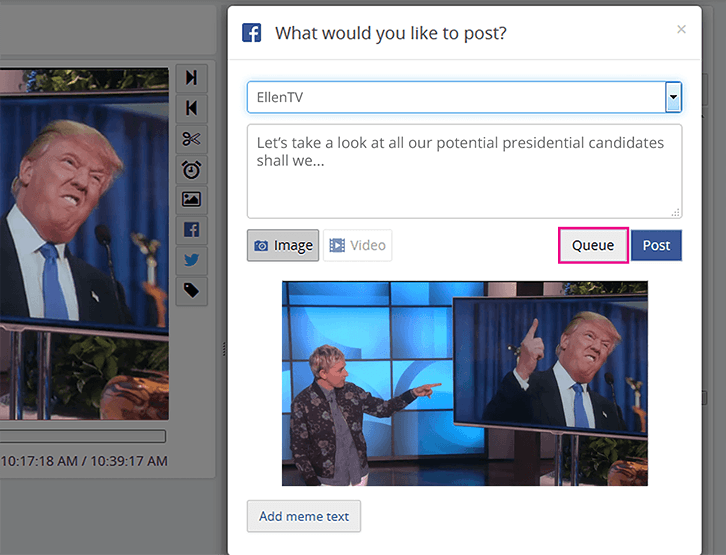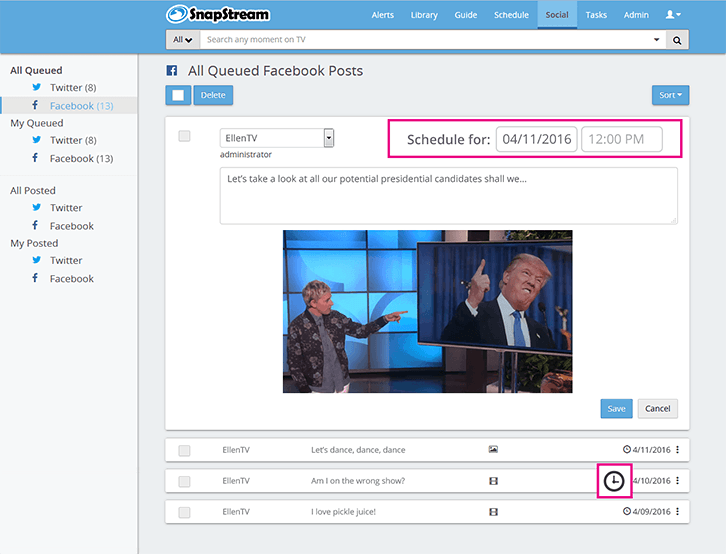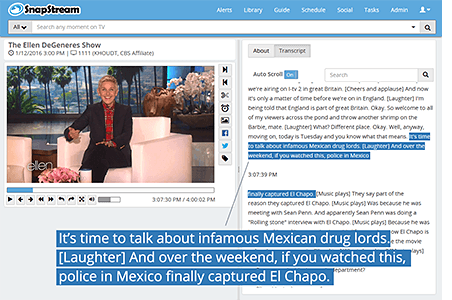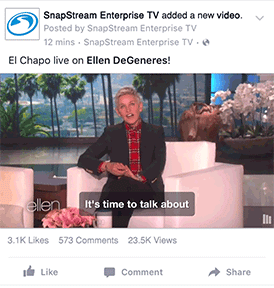- Control when your Facebook posts get delivered.
- Placing posts on "auto-pilot" will free you up to do whatever you want.
- Perfect for TV shows who want to schedule their posts ahead of time to go live when the show airs.
Step 1: Press "queue" for your new post.
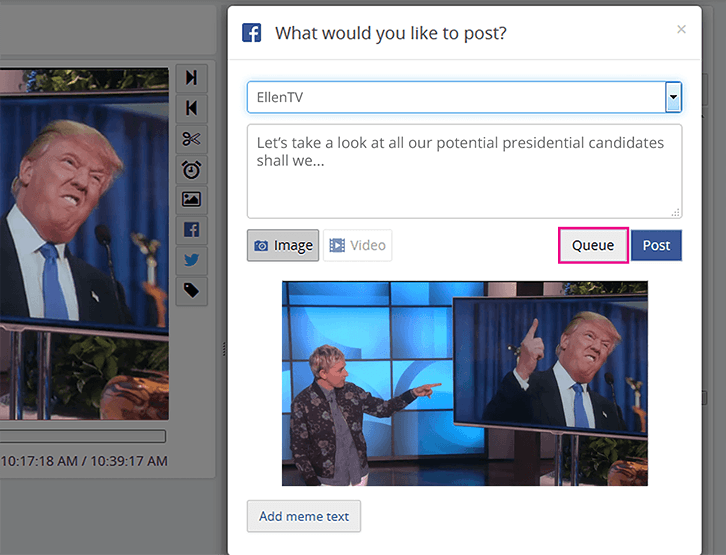
Step 2: In the Social section, click your post to expand the content and press "edit." You'll have the option to schedule the day and time you want the post to go live.
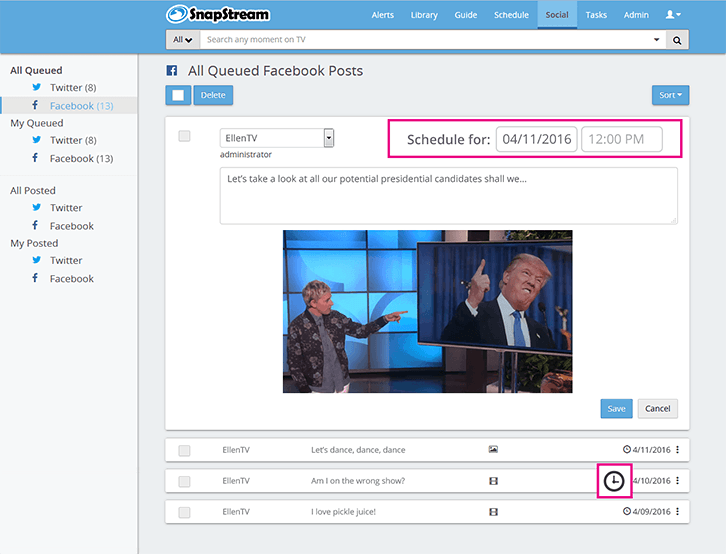
- Play to the strengths of each platform by including the right tags, handles and hashtags for Twitter or Facebook.
- TV clips posted to Facebook are automatically uploaded with closed captioning.
- Autoplay videos are muted, so captions help get the best engagement.
SnapStream TV Show with Captions → Facebook TV Clip with Captions